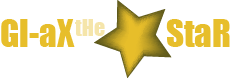How is the Popup Blocker in Firefox activated?
For those whose lives depend so much on the use of the internet, one of the many struggles that can be met is when pop-ups appear. These pop-ups do not only minimize the display of a website, they do distract your attention as well. Most of these pop-ups are harmless and it would be alright to have them in a browser, especially Firefox. However, there are some pop-ups that carry malicious content including virus, malware, spyware and other potential danger to your computer. This is when a pop-up blocker comes in handy.
What is a Pop-up Blocker?
Some pop-ups can be easily closed and appear only at the top of the screen. However, the most annoying ones don’t go off for about some seconds and they actually cover the entire screen. Basically, a pop-up blocker does exactly what its name says. It blocks any unwanted pop-ups that you see when you open a website. It is actually a web browser tool or program that controls unwanted windows that suddenly appear on the screen without the user’s permission.
How does it work?
Internet instructions for websites, software, or applications are run by codes. The same is true with pop-ups. The codes are read by the op-up blocker program cutting out the communication for instruction of pop-ups. Some pop-up codes directly to open a window, and that is the actual pop-up window. Some other types of pop-ups only appear when a link is clicked or when the mouse is hovered on the link. These types of pop-ups are blocked by the pop-up blocker.
Why should I get a pop-up blocker?
If you work using the internet, a pop-up blocker will be able to save you a lot of time. With a pop-up blocker, you don’t have to keep on closing unwanted advertisements or pop-up windows. Pop-up blockers are most especially useful when you want to supervise internet use. Pop-blockers are helpful when you want to block off video, downloads or any specific internet activity when the children use the internet. You can actually benefit from pop-up blockers because they prevent spyware, malware or any unwanted data that could harm your computer.
How is a pop-up blocker activated?
To activate the pop-up blocker in Firefox the first thing you need to do is to click the “Firefox” button on the top left corner of your Firefox window. A drop down will appear then click the “Options” button. A window will open with several buttons for different settings. Choose the “Content” panel and tick the box for the “Block pop-up windows”. By ticking the box, pop-ups from all websites will be blocked. However, if you want to limit the blocking of some websites, you will have the option to allow specific sites to have pop-ups.
You can actually specify and exempt some websites. To do this, click on the “Exceptions” tab in the window and specify particular websites. You can also put and remove sites from the exceptions list depending on your preferences.