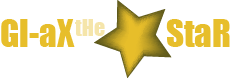One of the most common terms we hear and see when we use web browsers to access the internet is the browser cache. We know it has something to do with saving information but what does it really do? Is it safe to have and use cache? Is the browser cache the same as the memory or disk cache?
What is browser cache?
Cache is a storage place for different information from the internet. The cache storage is temporary and only accommodates information that is coming from the world wide web. Cache is commonly used because it speeds up the process of getting data and filling information into websites during logins. The common information stored using the cache includes HTML web pages, images, and scripts. These are collectively called as temporary internet files.
What does it do?
Web browser cache works in very fast pace. This is one advantage when browser cache is used. The time for website surfing is optimized when a browser cache is used. The cache saves information from specific web pages and quickly retrieves the same information during the next access to the same webpage. Since the computer does not need to send data to and receive data from the web, the cache makes the process faster.
Is it safe to delete cache?
Experts would actually recommend cleaning your web browser cache regularly. When the cache is deleted all unnecessary information are clear, making the system work fast. Another advantage you can get when you clear your cache is that you will be able to fix problems with your website access. Some internet browsers crash down while you are trying to access them or while you are actually on the website. Deleting the browser cache can work as a maintenance procedure for your computer.
What do I do to delete Firefox cache?
You can choose between manual and automatic cache deleting. To manually delete cache, click on the “Firefox” tab at the top left corner of your Firefox browser. Click the “Options” button from the drop down box and then click the “Advanced” button in the new Options window. Choose the “Network” tab from the Advanced Menu and click the “Clear Now” button on the Cached web Content area of the Options window. Once done, click “OK”, then the window will close.
Another way to delete cache from your Firefox browser is to use the automatic method. The automatic way to delete the cache involves deleting of the entire browser history. To do this, Click on the “Firefox” button at the top of the browser, then click the “Options” Menu. From the Options window click the “Privacy” Panel and choose the “Use custom setting for history” option in the History setting. Tick the box for “Clear history when Firefox closes” and then click the settings button. A new window will open for the Settings for Clearing History, and tick the box for “Cache”, then click “OK”. Finally, click the “OK” button to close the Options window.