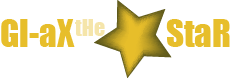Mozilla Firefox is one of the premier Internet browsers and it has a slew of supporting add-ons that increase its flexibility and utility. As with all things technological, these add-ons are not always trouble free. There are many reasons why one of these expansions might not be performing as advertised, but luckily they are usually easy to fix using a simple process.
If an add-on is not working, try checking whether or not it is compatible with your version of Firefox. You can check your current edition of Firefox by going to the About Page, which is normally found in the Help Menu. This page will inform you if there is a newer version of Firefox available. The add-on’s development page should include information about which versions of Firefox the add-on is compatible with; if your version is not on that list, you may have to downgrade to a compatible edition of Firefox wait for the developer to update the add-on itself.
If compatibility is not the issue, check if the add-on is enabled. To do this, go to the Tools Menu of Firefox and click on Add-Ons. This will open a tab that will allow you to enable or disable add-ons and plugins. By default, an add-on should be enabled in this menu but it is always worth making sure.
If neither compatibility nor enabling is the issue, try uninstalling and reinstalling the add-on. If the problem persists, contact the add-on’s developer. Most developers’ webpages will list either a phone number or an email address where they can be reached for troubleshooting and other support. The developers will be able to help in the majority of cases, since they are familiar with their work and have likely assisted others with the same problems. Be sure that your message provides important information such as your current version of Firefox, your version of the add-on, what the problems or messages the error causes or displays, and what you have tried so far in your attempts to fix these problems.
If all else fails or if the add-on is impacting Firefox itself, go to the Help Menu and select the Restart with Add-Ons Disabled option. You can also contact Mozilla via their support page. Note that since third parties develop most add-ons, it will be unlikely that Mozilla will be able to troubleshoot the add-on itself.